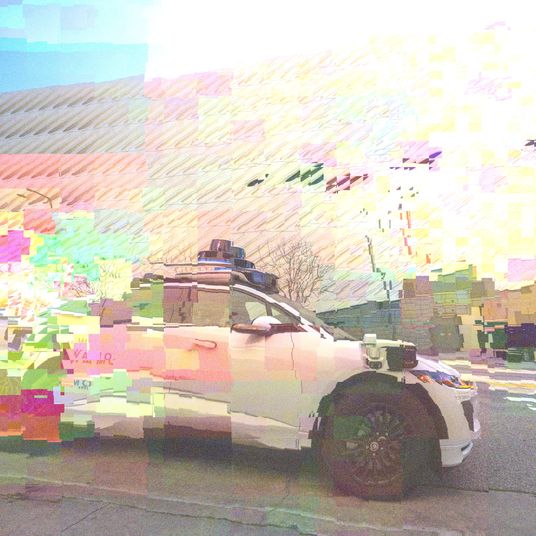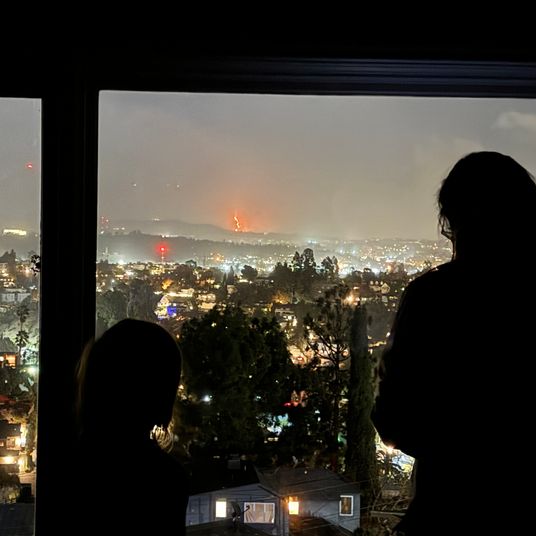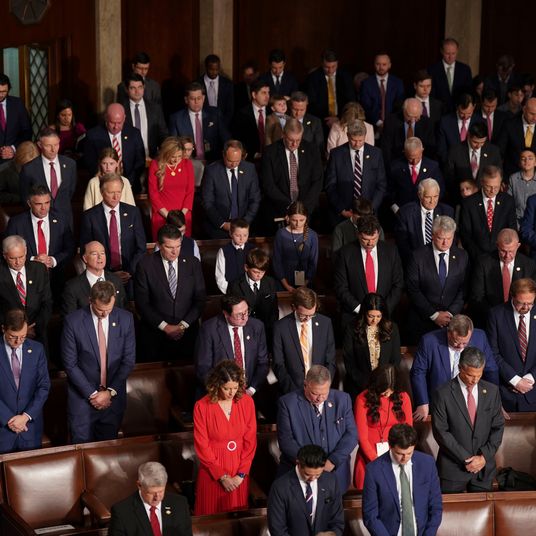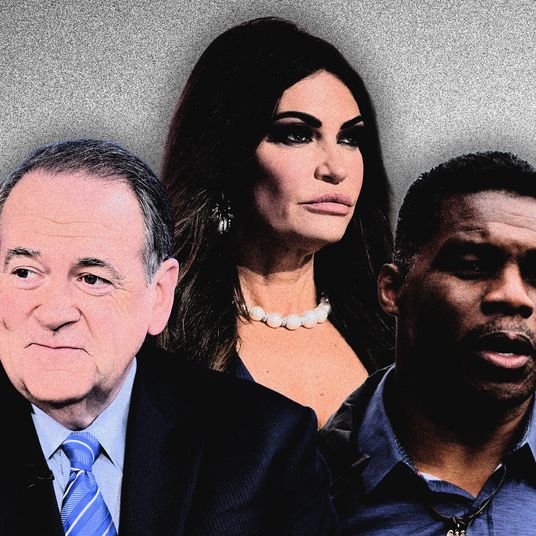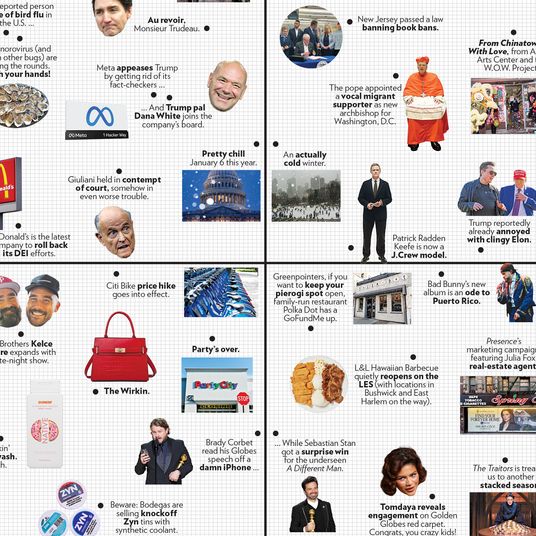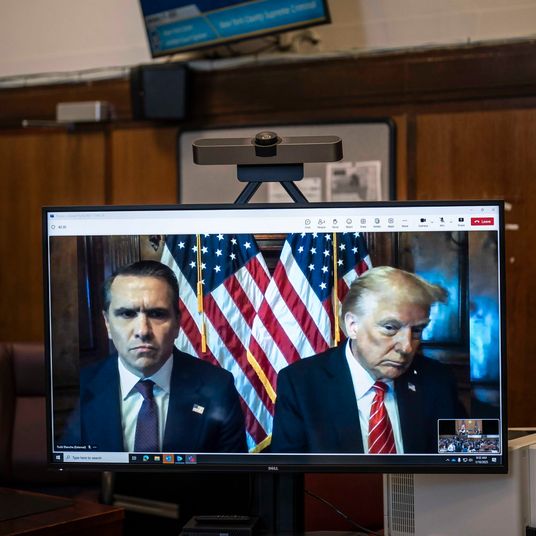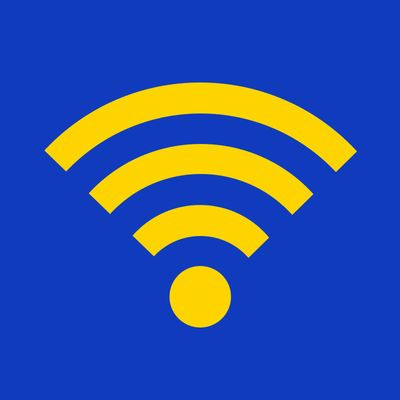
Sometimes you find yourself confronting questions about your gadgets that are so basic you don’t want to consult your IT guy, your manual, or your niece. That’s why we’re here. This week, in basic answers to basic questions: how to get a better Wi-Fi signal around your house.
There is perhaps no gadget more vital and, at the same time, more completely incomprehensible than a wireless router. Companies ranging from giants like Apple (the AirPort line, $99–199) and Google (the OnHub, $178) to startups like Eero are doing their best to simplify them, but the basic facts remain: A router is a device in which even the most basic of settings and options are wildly unintuitive and mostly ignored because of that. If you know the difference between a 2.4GHz and 5GHz band, you’re probably paid for your tech expertise in some way. And that’s not an obscure setting; that’s as basic an element of a router as a megapixel count on a camera.
The truth is that most routers are, in fact, bad gadgets that generally fail to adequately perform in one of several ways. One of the most common failures is their inability to cover an entire house in a decent signal. There are reasons for this, and solutions (some better than others, to be honest), but the router itself isn’t going to be much help in diagnosing or fixing those problems.
Picking a Router
The first stupidly obtuse concept we have to talk about here is “frequency bands.” Any Wi-Fi–using device you’re likely to have supports either the 2.4GHz or the 5GHz frequency band. Or both; most nice smartphones and computers will support both. Two-point-four GHz is a little older; more devices support it, and its range is very good. Five GHz is newer, and a lot faster, but not everything supports it, and you usually have to be physically closer to the router. This is all you need to know about frequency bands.
A good thing to look for when buying a router is that the gaudy, stupid box has “dual-band” written on it somewhere. That means that this router will actually be spitting out at least two separate Wi-Fi networks, one 2.4GHz and one 5GHz. They’ll be two totally different things, with different names and different passwords. This is a good, if clumsy, option: If you’re near the router, you can jump on the 5GHz network and enjoy nice speeds. If you’re far away, you can jump on the 2.4GHz network — not quite as fast, but usually fast enough.
For most people, especially those who live in small houses or apartments, getting a popular dual-band router, like the TP-Link C5 AC1200 ($56.99, Amazon), or the more expensive and more powerful TP-Link Archer C7 ($99.95, Amazon) is probably enough — unless you’re setting up a very complicated network, you don’t need anything fancier or more expensive.
And if you already have a router that works most of the time, you may want to stick with it — most $20 routers will do a good-enough job in a small space if they’re properly placed.
Placement
Once you have your router, the most important thing you can do for a good signal is place it smartly. So! A Wi-Fi router works by taking a wired internet connection and spitting out radio waves, which your computer or phone or Roku snags from the air and turns into websites and Snapchat Stories and episodes of Chef’s Table on Netflix. Some routers are built right into the modem you get from Verizon or Time Warner or Comcast or whichever; others you can buy yourself. (The ones you buy yourself are usually better, but your cable provider will not usually be very helpful in getting them to work right. After all, they didn’t make the router.)
Routers, as mostly crappy gadgets, are confounded by objects and situations that 100 percent of routers will find themselves encountering. For example: walls. Wi-Fi waves can technically pass through walls, but some do so better than others: Any especially thick wall or any wall with metal in it (like foil-wrapped insulation metal-mesh lathing) is likely to slaughter your Wi-Fi strength.
Distance is also a problem. How far a router can spit out a signal is decided by its antennae, and varies router to router, but all routers have a limit, and the farther you get from the router, the slower and less reliable your connection will be. Routers also don’t usually offer much, if any, control over the direction in which they spit out their radio signals: Wi-Fi usually emerges from a router in a sort of dome of connectivity, with the router at the center. Stay within the dome’s boundaries, and you’ll have service, and get closer to the router and you’ll have better service.
That means that you should try, as best you’re able, to place your router in the center of your house, preferably not in a closet somewhere (though the general ugliness of routers would suggest that they are best stashed away out of sight). On a high shelf is good. Mounted on a wall is good, too, although not very pretty. But placing a router in the precise center of your home is not always possible! Sometimes, especially for renters, a router kind of has to stay near the modem, which is often tucked away in some back bedroom.
Other
If you live in a larger home, you may still have trouble. Routers are usually very bad at broadcasting signals vertically; if you have a multi-story house, you’re probably going to have some issues. In this case, your options, to be honest, stink. You can opt for a Wi-Fi extender, sometimes called a repeater, which is supposed to be placed near the edge of your signal dome and duplicates your existing connection. They are easy to set up, at least by router standards, but will decrease the speed of your entire connection dramatically. Amazon’s best seller is this ugly Netgear thing ($30), but they can get much more expensive; venerable tech blog Tom’s Guide recommends this $149 monstrosity.
If you have a lot of money, and nothing else is working, the reviews of the Eero are extremely good. Eero is a “mesh networking” router, which is a term that you really, really do not need to understand. Basically it is a normal router, but you can buy multiple Eeros and place them around your house and they’ll just naturally work together and spread out Wi-Fi without loss in speed and without the need for you to switch networks. Eero costs a lot of money: $200 for one, which, well, there’s absolutely no reason to ever just buy one of these things, so the more important price is $350 for two or $500 for three. That said, if you’re starting from scratch, and know you’ll have Wi-Fi problems? It’s not really that much more expensive than any of these other solutions, and is certainly easier.
Another option that nerds love is called a “powerline” adapter. These are uniformly ugly beige boxes that you plug into your wall’s outlet. You’ll need at least two: One of them is connected by Ethernet cable to your router before being plugged into the wall, and the other(s) can be anywhere in your house. These things run data along the actual electrical lines of your house, which is kind of cool in a Brazil sort of way, and you end up with very little loss in speed or reliability at the other end. But here’s the thing: At that other end, where you didn’t have Wi-Fi before? Well, you still don’t, because the good powerline adapters only provide an Ethernet port. So you can plug a single computer in. Or if you actually want Wi-Fi in this side of the house, which is the whole point of this article, you can buy another router to plug into your stupid powerline adapter which is connected to another powerline adapter which is connected to your other router which is connected to your modem. Jesus Christ. Forget it. You might as well just surf the web on your phone.