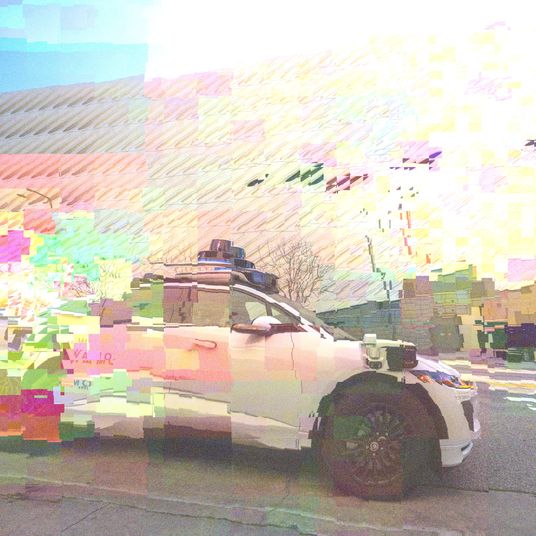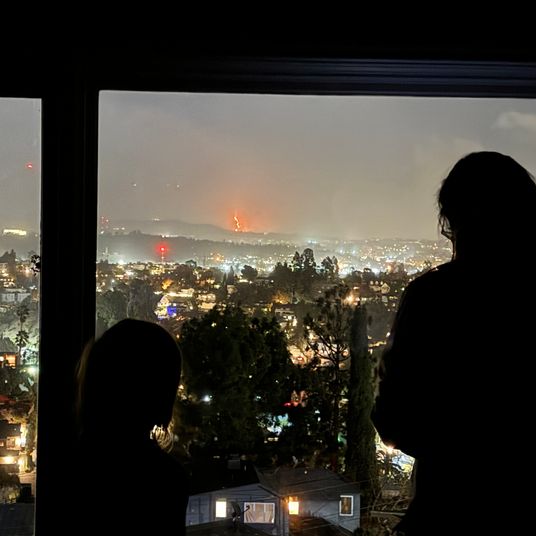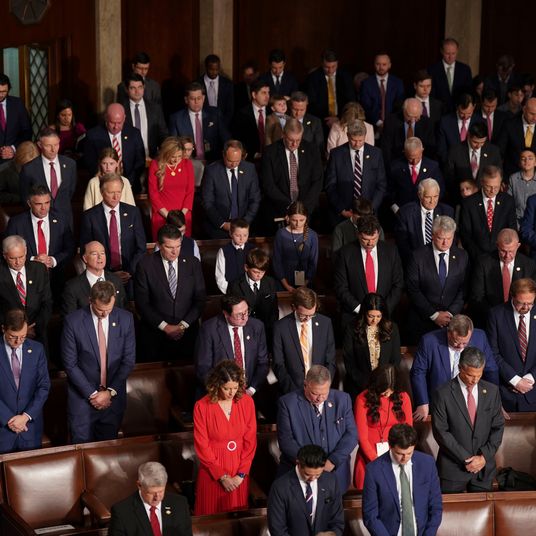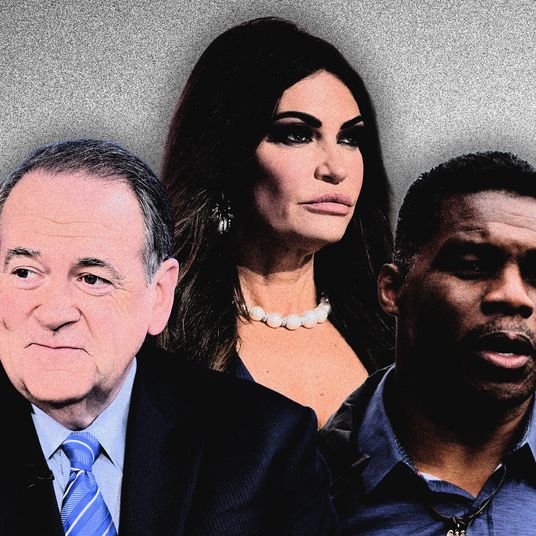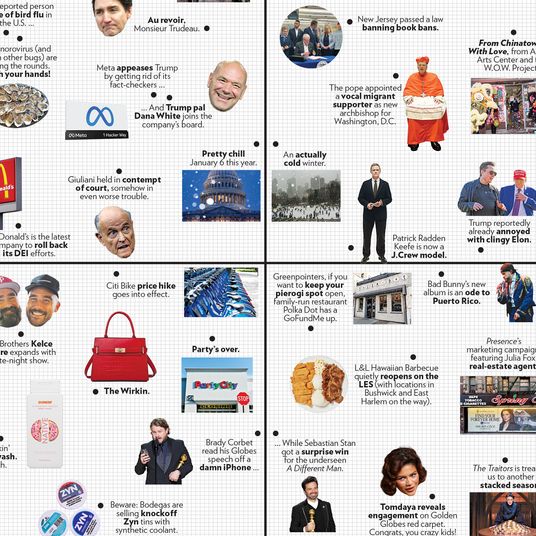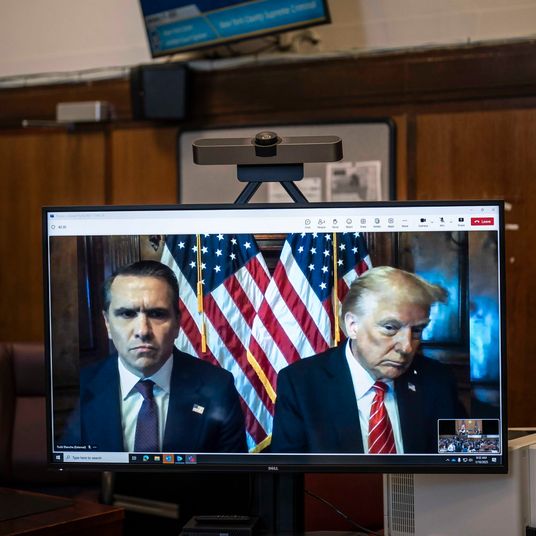If your home has brick or stone walls, or you live in a dense city with tons of other people — and their electronics — all around you, or you have a lot of square footage (especially in multistory homes), you’ve probably dealt with Wi-Fi dead zones and signal drop-offs. And since you rarely can pick where your ISP will put in your main line, it can be extremely frustrating to try to improve your Wi-Fi signal on your own.
You can use your traditional Wi-Fi router and a range extender, which are relatively easy to set up. But range extenders can suffer from signal degradation, especially if you need to bounce your signal off more than one — which means, ultimately, slower download and upload speeds. They also usually work by setting up a separate Wi-Fi network, meaning if you’re working on your laptop in one room that’s covered by your router and walk into another that’s covered by your extender, you’ll need to manually switch to the other network. (Many range extenders are also, frankly, really ugly.)
Which is why mesh-network routers, while much more expensive, have attracted a lot of consumer attention. Mesh networking works on a different principle than a range extender. You establish a base router, the same as you would using any other router. You then arrange other routers around your home, overlapping the signals from each. Each router in the mesh network is both sending and receiving information from the other routers in your mesh network. The routers then work to hand off your devices as you move around, picking up the strongest signal possible, as well as managing your in-home network by avoiding heavily used Wi-Fi channels, which can get congested if too many devices (such as your neighbor’s Wi-Fi router) are on the same channel. And this all happens while you stay on the same network, largely unaware of what your mesh network is doing — and enjoying a strong Wi-Fi signal in a much larger area than before.
Google had already released its own Wi-Fi router last year, the Google OnHub, a solid piece of hardware that had promise. But instead of updating the OnHub, Google used some of the basic lessons of the OnHub and created the Google Wifi router, a mesh-network router that’s both full-featured and a great value — and my pick for the best mesh-networking router you can get right now.
Let’s start with price. A base Google Wifi station costs $130, or you can buy a three-pack for $300. Compare this to its best-known mesh-networking competitor, the Eero, which starts at $200 for a base station, or sells a three-pack for $500. Luma, another competitor, starts at $150 for one router, and sells a three-pack for $400. Netgear’s high-end Orbi starts at $400 for two, and each additional unit costs $250 extra. (For a more thorough comparison of the Google Wifi versus the Eero and the Luma, head over here.)
You’ll initially set up a primary Google Wifi router near where your ISP has installed your main line. Plug an Ethernet cord into the bottom of the Wi-Fi unit, power up via USB-C, and download the Google Wifi app to your phone. You’ll scan a QR code at the bottom of the phone, wait a few minutes for things to set themselves up, and then begin placing your other units. Google Wifi will provide helpful hints about placement — if you’re setting up a unit too far away from the others, it’ll let you know.
Within the Google Wifi app, you then test to make sure each router in your mesh network is talking to the others and run a quick speed test against your overall network. After that, you’re ready to go. For me, total setup time was about 20 minutes, with most of that being fiddling with the placement of each router.
Performance of the Google Wifi routers was strong, comparable to the pricey Eero and better than the Luma. I was attempting to get a Wi-Fi signal across three different floors of a 2,700-square-foot house, with each floor being 900 square feet each, and ended up simply creating a vertical stack, placing a router in a central spot for each floor. With these in place, there were only a few places within the house where I even dropped off the faster but shorter-range 5Ghz band and switched over to the slower but longer-range 2.4Ghz band. In particular, the Google Wifi seemed to do a better job of managing the faster 5Ghz band — I was usually able to get a strong signal from places other mesh routers struggled with. Google Wifi also actively looks around the Wi-Fi spectrum, seeking out channels that remain relatively unused and therefore deliver faster internet to you — especially important if you live close to other people, or have a lot of devices in your home that could cause interference. (Have no idea what Wi-Fi channels are? That’s one of the charms of the Google Wifi and other mesh-networking routers — they take care of channel switching for you.)
Even if you live in a place that doesn’t need mesh networking to cover everything, there’s a case to be made for just buying a single Google Wifi router, mainly because of how well it handles network management and switching between bands. While something like the TP-Link Archer C7 is $40 cheaper and faster, and has a larger effective area, when you stray beyond its faster 5Ghz range, you’ll need to manually switch over to a 2.4Ghz Wi-Fi network, and deal with the usual Wi-Fi router woes of updating firmware and manually switching channels if the one you’re on is particularly clogged. Not so with Google Wifi, which lets you stay signed into a single Wi-Fi network the whole time, will seek out the fastest channel possible, and updates its firmware regularly.
There’s also something to the look of Google’s Wifi. It continues the trend of many of Google’s recent hardware releases, which all use a friendly, approachable aesthetic, especially when compared to the blah or brutalist look of so many Wi-Fi routers. A simple small cylinder with a thin strip of LED lighting running through the middle, the Google Wifi is one of the growing number of routers that’s actually pleasant to look at. And the better your router looks, the less likely you are to try to hide it in a hollowed-out book or tuck it away in an unseen corner, which only ends up hurting your Wi-Fi coverage.
Network management allows you to fiddle with things like port forwarding or your WAN network (for people who want to indulge their inner sysadmin), though with one of the main appeals of Google Wifi being simple setup and use, it’s hard to imagine most buyers wanting to wade into those waters. Still, it’s nice that it’s there — some other mesh routers, like Luma, just don’t allow you to get at more advanced settings.
The smartphone app that you use to control all this, at least in the beta version I was using on Android, is good at setup, but suffers from being slightly opaque in some areas, at least compared to the very intuitive app offered by Eero. It’s nothing you won’t be able to figure out after a day of use, but it’s one area where the Google Wifi could stand to see some slight improvement.
There’s an option called Family Wi-Fi Pause, which allows you to create a bundle of devices and then hit pause on them. So, for instance, if you want to kill the Wi-Fi to tablets or a PS4 when it’s dinnertime, or make sure electronics at least stay off the internet after bedtime, you can select which devices in your network to pause until you turn them back on. That said, this feature is bit underbaked compared to what both Eero and Luma offer — you can’t schedule certain times for Wi-Fi to be turned off and then turned back on, or set limits on how much Wi-Fi time certain devices get.
Finally, there’s the limited ability to use the Google Wifi router to control some limited smart-home functionality. Right now this means only being able to control Nest thermostats and Philips Hue lightbulbs, and currently feels more like an afterthought than a full-fledged feature.
But none of these quibbles hides the value you get with Google Wifi. Its three mesh-networking routers are not only $200 cheaper than its main competitor, Eero, but stand toe-to-toe with it in nearly every regard. If you’ve been dealing with bad or nonexistent Wi-Fi in parts of your home, this is where to jump on.