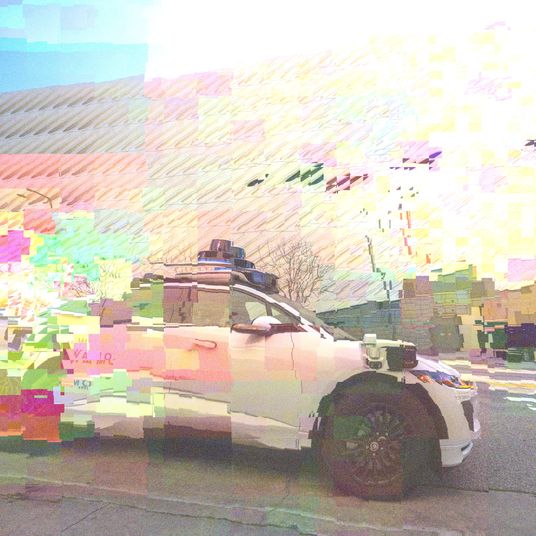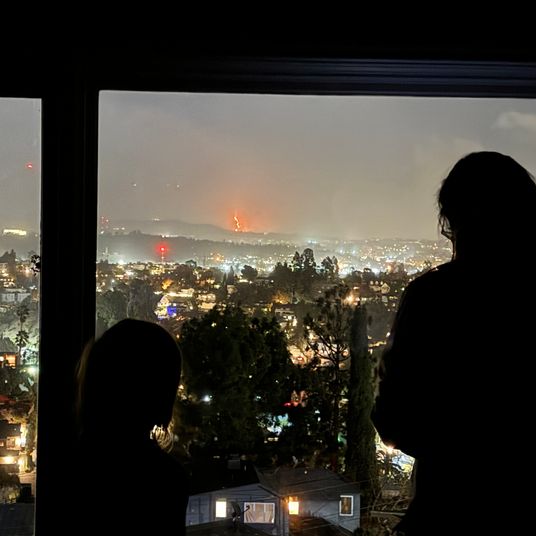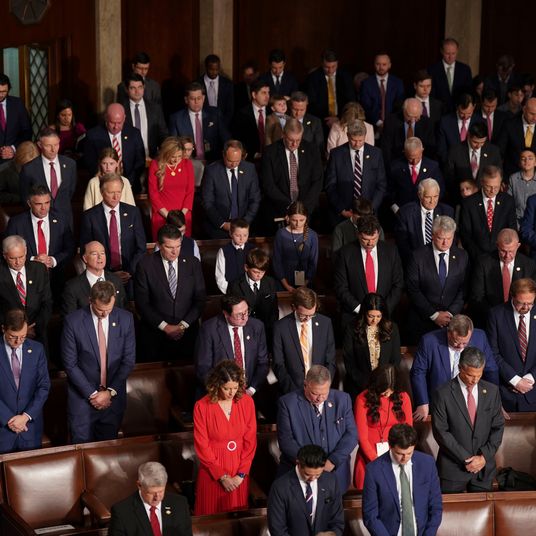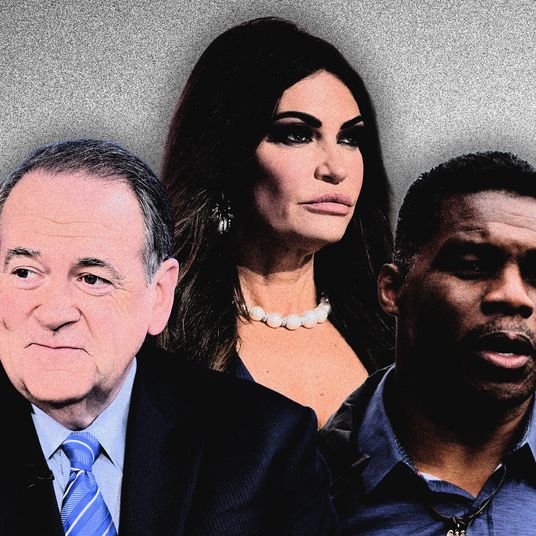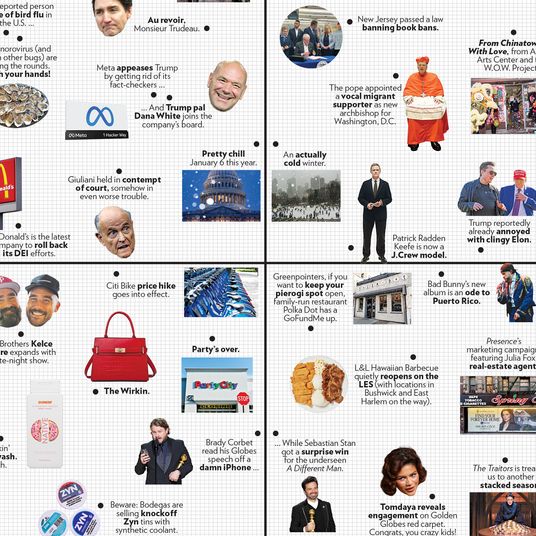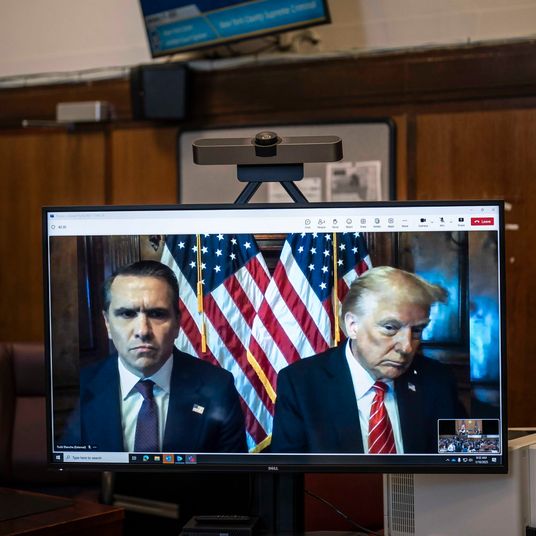With Google Wifi out today, it’s time to take a look at the three mesh networks I’ve had a chance to try out for myself. As I said in my review of the Google Wifi, I think it represents the best value for your buck — but that doesn’t necessarily mean it’s the one you should buy. Read on for a rundown of the pros and cons of each mesh-networking router.
But first: Do you need a mesh-network router? Here’s some reasons not to get one.
You’re trying to speed up your internet in general.
No matter how good a router may be, it’ll never be better than the bandwidth your ISP provides. If you’re bumping up against your download or upload speeds, or have trouble even surfing the internet while watching Netflix, you may have to bite the bullet and pay for more bandwidth. If you live somewhere with more than one ISP provider, see what new-customer deals they’re offering for more bandwidth, and then threaten to cancel your subscription — sometimes your current ISP will cut you a deal for a year or two of cheap but fast internet to keep you as a customer. If they don’t want to bargain, you’ll likely save money by switching to a new ISP, nearly all of which offer one- or two-year introductory deals that will be cheaper.
You’ve got one small dead zone.
Before you invest in an expensive new router, get an app like Wi-Fi Sweetspots for iOS or Wi-Fi Analyzer for Android. Walk around and see where the signal really begins to degrade on your Wi-Fi network. Then see if you can simply get your current Wi-Fi router more centrally located (you may need to invest in a slightly longer Ethernet cable). Often simply adjusting the positioning (and sometimes orientation) of your router is enough to wipe out a dead zone.
You’ve trying to cover less than 1,000 square feet.
The $90 TP-Link Archer C7 has roughly a 55-foot radius of delivering a fast 5Ghz Wi-Fi signal (this is the good stuff) and 110-foot radius of slower 2.4Ghz coverage. There’s an argument to be made for getting any of the routers below (especially the Google Wifi for just $130) for their smooth 5Ghz to 2.4Ghz handoff and their smart Wi-Fi signal management, but otherwise setting up multiple mesh-network routers is overkill for a small house or apartment — a single good router will cover everything you need, no mesh network required.
A note on testing.
I ran a series of tests in six different parts of my house, which is three stories high, with each story about 900 square feet, or about 2,700 square feet total to cover. On each floor I tested from a location about five feet away from each router, and one about 25 feet away, usually with at least two walls between me and the router. During these tests I was doing two things.
One, at each spot I checked my download and upload speed three times at speedtest.net. I took the average of those tests, and then averaged all six different tests together to see what I was getting versus the 150 Mbps upload and download speed I pay for. Sites like speedtest.net are inherently a little suspect, and different speed-test sites can deliver different results simply because of the vagaries of how traffic moves on the internet, but I hoped using the same test at roughly the same time of day, averaged out, would reduce some of those inconsistencies. Since I was testing routers, not different ISPs, I felt confident I was getting a pretty accurate read.
Two, I checked for strength of the signal as represented by dBm, or decibel-milliwatts. Lower numbers are good here — a completely unusable Wi-Fi signal will generally be at -80 to -100 dBm, while a particularly good one will be at -40 to -30 dBm. I tested the strength of the signal for both the 5Ghz band (faster, but shorter range) and the 2.4Ghz band (slower, longer range). Routers that delivered a better dBm performance when averaged mean they’ll deliver a stronger, more consistent signal, generally leading to faster download and upload times.

Eero ($200 for a base unit, $500 for a three-pack)
Average Download Speed: 123.5 Mbps out of 150 Mbps
Average Upload Speed: 112.1 Mbps out of 150 Mbps
Average 5Ghz Performance: -39 dBm
Average 2.5Ghz Performance: -41 dBm
Pros: The Eero routers are extremely easy to set up. Out of the three mesh networks I tried, this one gave me the least amount of headaches. It also had the strongest performance in the 2.4Ghz range, which means you’ll be able to get a solid internet connection even when farther away from any router. Eero provides a good amount of network-management tools — you assign devices on your network to individuals, and do things like set scheduled times to lock down Wi-Fi access, useful for kids and also potentially useful if you find yourself unable to put down your phone before bed. It’s easy to set up a guest network for people to use — and to share the login info with guests directly to their phone or laptop. Visually, the Eero lays flat, has the lowest profile of all the routers, and looks very slick.
Cons: The Eero is a lot of extra money for a slightly smoother setup and slightly sleeker aesthetics. Unable to set a priority device in the event you want to make sure all your bandwidth is headed in one direction. Customer service was, in my experience, somewhat indifferent. Did I mention it’s expensive?
Who Should Get It: Anyone who doesn’t mind paying a bit extra for the smoothest way to set up a mesh network — getting all three units working took about ten minutes total, and the Eero was rock solid during my entire time testing.

Luma ($150 for base unit, $400 for a three-pack)
Average Download Speed: 90.8 Mbps out of 150 Mbps
Average Upload Speed: 88 Mbps out of 150 Mbps
Average 5Ghz Performance: -59 dBm
Average 2.5Ghz Performance: -57 dBm
Pros: If you’re setting up a mesh network and have kids, the Luma is truly comprehensive in giving you ways to control their online time. A content filter allows you to control who sees what, from from R (“Filters cyber-threat, illegal activities, and X-rated content”) to G (“Only provides access to child-friendly content like Sprout, Disney, or Nick Jr.”). Luma let’s you set up hard limits on how much an individual user can use Wi-Fi, as well as bedtime schedules for when certain devices should be disconnected for the night. In addition, Luma offers protections against potential incursions through your Wi-Fi network. It also allows you to set certain devices to priority — so if you’re streaming an HD movie or downloading a massive file, Luma will automatically give that device preference.
Cons: In my testing, I found setting up the Luma network took multiple tries, and individual Luma units had trouble staying online — and in a mesh network having one unit go down means the network can degrade by quite a bit. The Luma network also had a consistently shorter range and slower speeds than the other two routers. Luma routers are meant to be balanced vertically upright, which makes them unstable — I had one router get knocked over because I jarred a power cord and another fell over because I bumped against a table.
Who Should Get It: Parents who want to keep the really gnarly stuff available on the internet away from their kids eyes. People who want a particularly secure web experience without needing to do much extra to set it up.

Google Wifi ($130 for base unit, $300 for a three-pack)
Average Download Speed: 117.6 Mbps out of 150 Mbps
Average Upload Speed: 108.5 Mbps out of 150 Mbps
Average 5Ghz Performance: -38 dBm
Average 2.5Ghz Performance: -46 dBm
Pros: The Google Wifi is relatively easy to set up, though not quite as dead simple at the Eero. Stronger performance in the higher-speed 5Ghz band meant higher speeds when I was closer to a Wi-Fi outlet (but weaker performance when I farther away), as compared to the Eero. Download and upload speeds were roughly comparable to the Eero overall (and outperformed in the Eero in certain instances), but for $200 less than the Eero. Limited smart-home integration allows you to control Nest thermostats and Philips Hue lightbulbs. The Google Wifi continues Google’s recent streak of friendly-looking hardware design — it’s a Wi-Fi router you won’t be ashamed to have out in the open.
Cons: In my tests, the Google Wifi averaged out to be slightly slower than the Eero, though only by a slim margin. The app you’ll manage your network with isn’t quite as intuitive to use as the Eero app, though offers slightly more options in network management than the Luma. Family Wi-Fi Pause, which kicks a set of labeled devices off for a set period of time, lacks the ability to schedule automatic Wi-Fi downtime around bedtime like the Eero and Luma, or to filter content to certain devices like the Luma.
Who Should Get It: Anyone who wants to ensure they’re getting good Wi-Fi in every part of their house — and doesn’t want to pay the premium for Eero’s ever-so-slightly better performance.
A final note
The Netgear Orbi has generally high marks (CNET in particular loved it), but I haven’t had a chance to use it. It’s expensive (a base unit plus an extender will cost you $400, and it’s $250 more for each router beyond that), but it’s also supposed to deliver the fastest speed out of any of the mesh-network routers out there currently. If you want the absolute best, the Orbi may be for you.