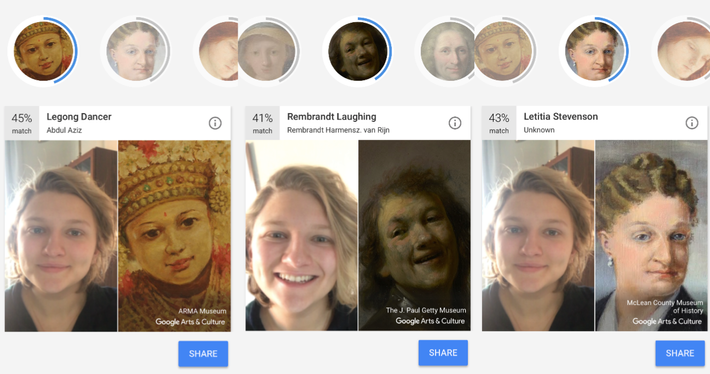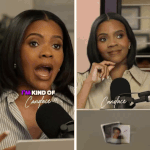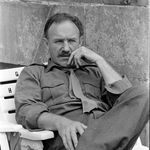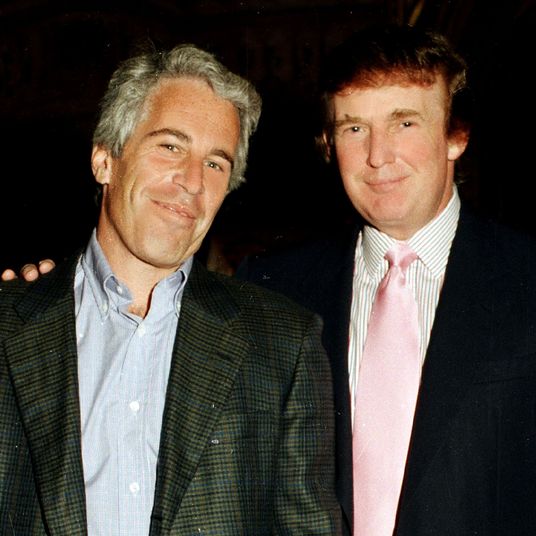If you’ve watched any of your friend’s Instagram Stories over the last week, you’ve probably run into the Google Arts and Culture app a.k.a. “that thing everybody is using to compare their selfies to pieces of art.” We here at Select All wouldn’t want you to feel left out — unless you live outside the United States, in which case you’re going to be left out, since the feature is currently only available in the United States — so here’s a very quick explainer on how to use the app.
Step One: Download the Google Arts and Culture app.
This part is easy. Head to the app store. You know what to do.
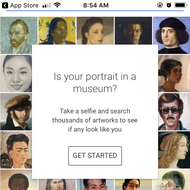
Step Two: Open the app and scroll down until you see a whole bunch of artwork.
You’ll also see the question “Is your portrait in a museum?” This is where you want to be. Tap “GET STARTED” to, well, get started.
Step Three: Accept the terms and conditions.
Google says it “wont use data from your photo for any other purpose and will only store your photos for the time it takes to search for matches.” If this sounds agreeable, tap “I ACCEPT” in the lower, right-hand corner of the app screen.
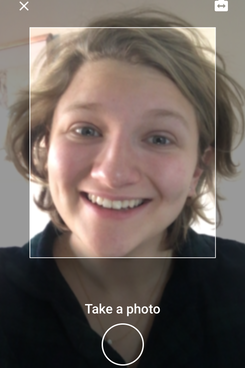
Step Four: Take a selfie.
Again, pretty simple. The app’s selfie camera will pop up and there’s a clear “Take a photo” button at the bottom of the screen for when you’re ready to cheese. As a heads up, you can’t upload a previously taken selfie so you might want to consider a hairbrush or not doing this immediately after rolling out of bed. (I did not consider these things and I regret it.)
Step Five: Discover your doppelgänger.
Google will show you several art options the app believes look like you, including a work’s title and where it’s currently displayed in the world. Some of my options didn’t really speak to me, but others — I’m particularly fond of Rembrandt Laughing — I felt really captured something. However, none of my results returned with a higher than a 45 percent match. Maybe I’ll have to try this again post-shower and sans pajamas. Or maybe not. Maybe I really do just look like a jolly, old Dutch dude.