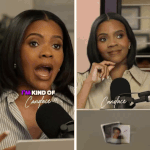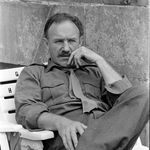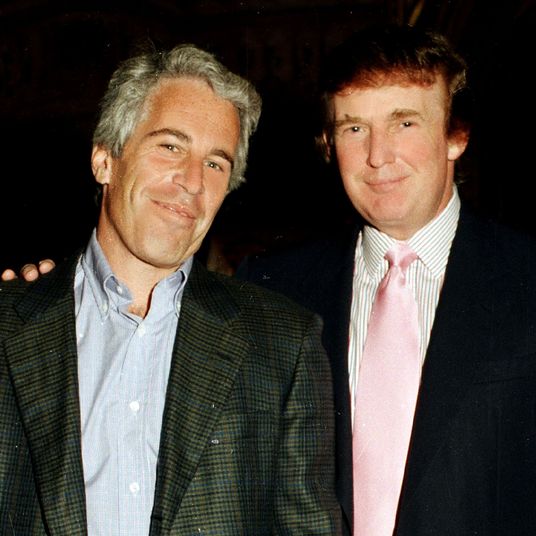We’re about to reach streaming overload. What was once a convenient way to watch stuff — no fumbling discs, for instance — has now become as complicated as buying a traditional cable package. What services will you pay for? What content will you consume? Netflix? Hulu? HBO Max? Peacock? Apple TV+? Disney+? CBS All Access? Glorpo Big? Large YouTube? VH1 2? Shmeepmorp Premium? There are so many options to choose from, including all of these very real ones.
It can be tough to decide, especially since popular shows like The Office and Friends are flitting between different services based on licensing and exclusivity deals. The specter of these shows leaving Netflix has posed a crisis for many subscribers, worried that they’d need to shell out for multiple services to access the exploits of both Andy Bernard and Gunther, two iconic characters.
But what if I told you there was another option? With relative ease, you can spin up your own media server and create your own personal streaming service chock full of content that you own. Then you’ll never have to worry about your favorite shows disappearing behind a paywall. You’ll possess the files and nobody can take them from you (yet?). And you won’t have to constantly flip between a dozen different sites trying to find the thing you’re looking for.
Creating a media server is, broadly speaking, a two-part process. You have to create the media files that go on the server, and then set up the server.
Step 1: Get some media
I am going to assume that you are a good, law-abiding citizen and would never, ever pirate media. You’re gonna need to acquire some media the old-fashioned way: by shelling out for it. Head to your favorite retailer and buy a copy of the series or movie you can’t live without.
If you like physical media, try and buy the Blu-ray version of it, rather than the DVD. Blu-rays are high-definition, DVDs are in standard definition, and the higher quality is usually worth the price markup. Sometimes, though, the latter is the only option (*cough* The Office *cough*).
If you like digital media, buy a copy off of iTunes, the largest digital storefront that lets you download local copies of your purchases. Buying media from a service like Amazon Prime is useless for this project, because you can’t download a copy onto your computer.
Step 2: Convert your files
If you bought physical media, you’ll need to rip those discs to your computer’s hard drive using special software. If you’re computer doesn’t have an optical disk drive (the thing you sticks DVDs and Blu-rays into), then you can find an external one for pretty cheap. Wirecutter’s recommendation is roughly $100.
Most of the guides that I’ve found agree that the best way to rip these discs is using the free software MakeMKV. Here’s a guide for how to rip the video from the discs to your hard drive.
Next, you’ll need to take the files you ripped and convert them to a file type optimal for your computer. The best way to do this is using the free open-source software Handbrake. It comes with handy presets so all you need to do is load in the file, and pick an encoding preset (you can fiddle with the specifics if you really want to, but you’ll be fine if you stick with the generic 1080p preset) and click start, and it’ll spit out another video file. This is the one you’ll want to keep.
If you bought a digital copy on iTunes, the process is a little different. For those copies, you’ll need to download them and strip them of their digital rights management protection. DRM is meant to prevent piracy, and limits where and how the file can be used. We’re not engaging in piracy, but we need to remove the DRM so that we can play the file over our media server, rather than through one of Apple’s players. The best way to strip iTunes DRM off of a file is apparently by using the software Tuneskit, according to HowToGeek, which walks you through the process with relative ease.
(Ripping discs and stripping DRM have both been contentious legal subjects over the years, but assuming that you’re doing this only for your own personal use, you’re in the clear legally.)
If you’re ripping a TV show, make sure to try and keep your files organized in a consistent manner. I’d recommend adhering to a format like “[Show name] S##E##.” For instance, a file name like “The Office S02E14” refers to the fourteenth episode of the second season of The Office. This is because the server software you’re about to install can scan files names and pull the appropriate metadata (titles, synopsis, cast list, artwork) from an online database. You can also automate this organization with a piece of software called FileBot.
Step 3: Install Plex
Getting your media files ready was the toughest, most tedious part. Now comes the easy part. Download and install a piece of software called Plex. Plex is software that organizes your media, automatically supplies metadata (like artwork and episode titles), and makes the files available to stream over your home network. It can run in the background on the computer you currently use, but if you have a slightly older PC that’s collecting dust, I recommend installing it on that instead.
Once Plex is installed, follow the setup guide and tell it where to find your media files, and it should do the rest on its own. Voilà. Your server is all set up. Now you just need to download the corresponding Plex apps for your set-top box (e.g., Apple TV) or mobile device, and you should be able to watch your media in the same way you access something like Netflix.
You can also set up Plex so that you can access your server remotely, if you’re away from home and still want to watch something. This is largely dependent on the bandwidth you have available, so it might not be perfect, or you might need to stream at lower quality. If you pay for Plex Pass, their premium service, you can activate the ability to download copies to your mobile device in the same way Netflix lets you download titles. A lifetime pass is about the same as a year of one of these services, so it’s something to consider. You can also add additional users and give them access to your server, if you’re feeling generous.
And that’s basically it. There’s a slight investment up front, financially and time-wise, for this type of project, but at the end, you can have the same convenience of a streaming service, but with media you own and control and which will never vanish. And who can put a price on that?