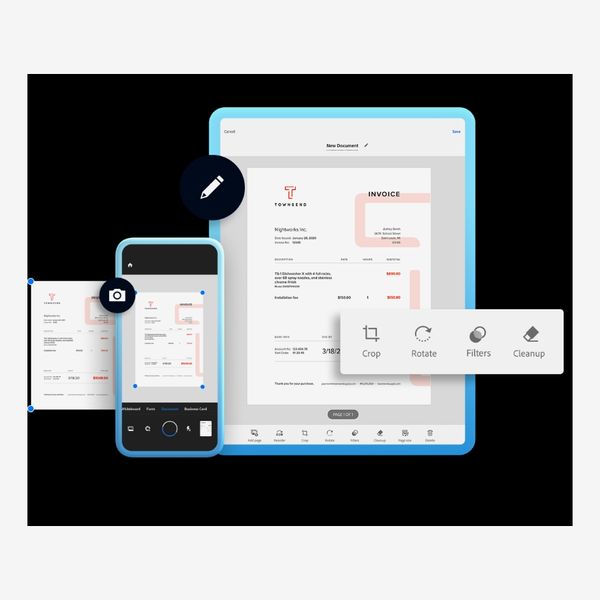In this article
Until a few years ago, when I needed to scan a bunch of medical documents for an ongoing issue, I didn’t see the need for a document scanner. But having one can come in handy not just for dealing with insurance companies but also when you’re taking care of taxes, sending verification when you start a new job, or just need to turn your stack of receipts and bills into zero-footprint digital files. Most come from companies like Brother, Canon, and Epson, all of which also make printers. Some are huge machines made to scan up to 4,000 pages a day. Others are foot-long devices you can store on your desk for quick scans when the need arises. Some are flatbed scanners; others are more compact but don’t produce the same quality of images. And, of course, you could use an app like Adobe Scan or the scanning functionality in Notes on iOS.
To find the best document scanners for your needs and budget, I tested one model and several apps using documents in U.S. letter size as well as A4 and A5 and looked at other models that can get the job done. I also spoke with Robert Kern, a photo-scanner specialist at B&H, and included a model below that can handle large volumes of photos as well as documents.
What we’re looking for
Scanner type
Some scanners can scan only one side of a page at a time, which will take a while if you’ve got a large stack of papers to scan. You can also get a duplex scanner, which adds the option of scanning both sides at once. That convenience will end up costing more money, but if you’re dealing with stacks and stacks of papers, you’ll appreciate the extra speed and efficiency.
A wireless scanner, while pricier, gives you another way to connect and allows you more flexibility in where you can put your scanner.
If you’re dealing with just the occasional document or two, a scanning app might be all you need. A few of them are free and offer nearly all the features you’d need, so avoid apps that charge a subscription if you don’t need extra features like direct cloud uploads or automated file naming.
Scan speed
Obviously, faster is better. We listed each scanner’s max scanning speed in pages per minute (ppm) below, where provided, or in seconds per page. Do keep in mind that a duplex scanner will be significantly faster since you only need to feed each document through one time.
Size
The size of the scanner you should get mostly depends on how much room you have to store your scanner, and it also depends on your project. If you’re scanning hundreds of documents a day, or even a month, you’ll likely want a scanner that has a high-capacity auto-feed, and those are usually on the bigger side. If you’re just scanning a couple documents a day, a smaller, single-page scanner will do the trick. We listed the dimensions for each scanner below.
Image transfer
Once your documents have been scanned, you’ll need a way to get them to your designated work device. Most scanners can do this over some variation of USB connection while others can do it over Wi-Fi, and some fancier scanners will even send them straight to a cloud service like Google Drive or Dropbox. Many also have companion apps that let you operate the scanner and manage your scans right from your phone or tablet.
Best overall document scanner
Scanner type: Duplex | Scan speed: 16 ppm | Size: 11” x 2” x 1.4” | Image transfer: USB 3.0 file transfer (PDF), cloud storage (Brother’s cloud service, OneDrive, Google Drive, Dropbox)
Brother’s DS-940DW, which I tested over a few days, is one of the most compact scanners we recommend, and its duplex scanning makes it an efficient option. Although it’s less than a foot in length and weighs about 1.5 pounds, it works quickly and accurately — it can scan at speeds up to 16 ppm. Its size makes it especially convenient, as you can bring and use it pretty much anywhere, and the included USB 3.0 cable lets you charge it from your laptop if there’s no outlet nearby. Even on a small (or cluttered) desk, the DS-640 has a small enough footprint to fit in most spaces.
Setup on Brother’s scanners is fairly simple: Plug your scanner in via the included USB cable and install some drivers, or press a couple buttons on your scanner and router if it supports wireless scanning, and operate the scanner from within the app or via the on-device buttons. The app makes it easy to adjust your settings to the right paper size, and you can toggle between color and black-and-white scans. If you need to scan to multiple destinations, you can use Brother’s free desktop app to select multiple. To connect the scanner to your wireless network, you just have to hold down the scanner’s Wi-Fi button then hold down the WPS button on your network’s wireless router. From there, your phone and computer can see and interact with the scanner.
Because of its small size, you can feed it only one sheet of paper at a time, but it can scan both sides at once, which cuts down on time spent using the scanner. If you need to scan things while you’re away from your computer, the DS-940DW has a microSD-card slot built in that you can save your scans to, then transfer them to your computer later when you’re at your desk.
Best (less-expensive) document scanner
Scanner type: Single-side | Scan speed: 16 ppm | Size: 11” x 2” x 1.4” | Image transfer: USB 3.0 file transfer (PDF), cloud storage (Brother’s cloud service, OneDrive, Google Drive, Dropbox)
If you don’t need the option of wirelessly scanning your prints, Brother makes a cheaper model that’s nearly identical to the 940DW aside from its wireless features and duplex scanning. It has the same dimensions, so it’s still an excellent space-saving option. Like the 940DW, it can scan in color or black-and-white, though because it lacks duplex scanning, you’ll have to scan the front and back of documents separately, which will require you to spend more time feeding paper into the scanner if you have two-sided documents.
For nearly half the price of the 940DW, though, the 640 still offers the same image quality, scanning speed, and microSD-card support. It’s not the best option if you’re constantly working with two-sided sheets of paper, but for the occasional scan or two, the extra time may be worth the money you’ll save.
Best flatbed document scanner
Scanner type: Single-side | Scan speed: 8 ppm | Size: 9.9” x 14.4” x 1.7” | Image transfer: USB-C file transfer (PDF, JPEG, png, TIFF), cloud storage (Microsoft OneDrive, Dropbox)
Canon has long been known for the image quality its cameras produce, and its scanners are no different. The CanoScan Lide 400 has eight times the DPI (dots per inch) of the Brother DS-940DW, but in order to produce that image, it’s significantly larger.
Unlike the DS-940DW, the CanoScan is a flatbed scanner, which means you can open the lid, place documents or photos right on the glass, and scan multiple pieces at the same time. That said, the number of images you can scan at once depends on how many you can fit on the surface of the scanner, and it can’t scan both sides at once. It also has the slowest scan speed of the models on this list. But built into the scanner itself are five “EZ” buttons that make it faster and more user friendly — Auto Scan, for example, automatically detects what you’re scanning and adjusts the settings accordingly, and the PDF buttons let you scan and save multipage PDFs. And if you’re short on desk space, you can stand the scanner upright and use it that way.
Best document-scanning app
Scanner type: App (iOS and Android) | Scan speed: N/A | Size: N/A | Image transfer: PDF, JPEG
For years, I’ve relied on my phone’s camera to scan documents that my doctors, landlords, or work colleagues needed without having to run to a FedEx or library. It’s not the fastest method for handling large quantities of paper, but it’s the most convenient. Adobe Scan, which uses your smartphone or tablet’s camera to snap a photo of your document before processing it into an editable file, is packed with features that make scanning a breeze. Unlike some scanning apps, you don’t have to perfectly line up the document in a frame, and you can edit the parameters of the document within the picture after it’s captured.
It also has optical character recognition (OCR), which allows you to select text from the document so you can easily copy and paste it into another note or file. In addition to documents, you can scan whiteboards, business cards, and even books if you’re an avid highlighter or notetaker.
Once you’ve scanned a document, you can change the page size, add filters, clean up any stray markings, plus mark up the document further, such as with signatures or comments. Thanks to its OCR capabilities, the app will even let you copy all the text as well as show any phone numbers it finds. When you’re done with all your modifications, you can export it as a JPEG or PDF file. And best of all, it’s all free — you just have to create an Adobe account and then you’re all set to start your scans.
Of all the scanners we recommend, Adobe’s app is the slowest. Since you’re using your phone or tablet’s camera, you have to manually line each page up within the app’s frame to make sure it properly scans everything. That’s especially tedious when you need to get through a large stack of paperwork, even if you only have to do it once or twice. It’s great in a pinch when your doctor needs you to send something over, but for anything more than that, splurge on a faster scanner.
Best wireless document scanner
Scanner type: Single-side | Scan speed: 40 ppm | Size: 10.2” x 12.1” x 9.8” | Image transfer: USB 2.0 file transfer (PDF, JPEG, PNG, TIFF), cloud storage (Google Drive, Dropbox)
Most scanners use a USB connection to import prints to your computer, but if you’re like me and use a computer without any old-school USB-A ports, you may want to get a wireless scanner. With the ImageCenter ADS-2800W, you can scan directly to cloud applications like Google Drive or Dropbox at speeds up to 40 ppm. That, combined with the ability to create multiple user profiles that store each person’s scanning preferences, makes it a popular option for offices. It can quickly scan single- or double-sided documents of all sizes, and it has features like hole-punch removal, edge cleanup, background removal, and more to make scanning projects more efficient and accurate. And if you ever want to hook it up to a computer, don’t worry: It’s compatible with Windows, Mac, and Linux operating systems.
Although it has one of the fastest scanning speeds of any scanner we recommend, it’s also one of the largest. If you have a small office, or limited desk space, this may not be your best option, especially if you don’t need to scan large batches of paper at a time.
Best document scanner for large documents
Scanner type: Duplex | Scan speed: 35 ppm | Size: 11.6” x 6.6” x 6.9” | Image transfer: USB 3.0 file transfer (BMP, JPEG, Multi-Page TIFF, PDF, png, TIFF), cloud storage (Google Drive, Sharepoint)
Epson, known for its printers, makes a scanner that balances speed with convenience by offering color and duplex scanning, plus a scanning speed that nearly matches Brother’s ADS-2800W. This duplex scanner is capable of scanning documents of all sizes and types — like letters, photos, receipts, bills, and both single- and double-sided pages — quickly. It scans at up to 35 ppm, and it has a 50-page auto document feeder so you can set it and let it while it scans and stores your stack of papers to any location, including online services like Dropbox, Google Drive, and SharePoint. Its advanced feeder technologies, like blank-page removal, auto rotation, auto cropping, and dirt detection, are what make it especially great for scanning a wide assortment of documents accurately and efficiently. And for those who scan a lot, this one can handle up to 4,000 sheets daily.
Best photo scanner
Size: Upright | Image Transfer: | Operating system compatibility: Mac OS X 10.5 through Mac OS 13, Windows 7 through Windows 11 | File type: PDF, JPG
Unless you’re a professional photographer, you may not find a frequent need for a photo scanner. But if you scan a lot of documents and the occasional photo, save yourself the space and get one device that does both, like Epson’s FF-680W.
Robert Kern, a customer-service agent at B&H Photo specializing in photo scanners, likes that you can crop, rotate, and do color restoration right on the device. You can feed photos — four-by-six-inch prints in this case — straight into it and save the scans in a variety of file formats. The scanner even has features like auto enhancement, color restoration, and red-eye reduction. It also supports operating systems as old as Mac OS X 10.5 and Windows 7 and goes all the way up to the latest versions of both systems, so unless you’re running super-old gear (or you have never hit that “update” button), you should be covered. And you can conveniently auto-upload photos to cloud services like Google Drive.
This scanner can scan stacks of up to 36 photos at a time and handles up to 50 documents. It’s notably bulkier than Brother DS-940DW, which also supports wireless scanning, but its added ability to scan high-resolution copies of photos may be worth the trade-off for even amateur photographers.
Our experts
• Robert Kern, customer-service agent at B&H Photo specializing in photo scanners
The Strategist is designed to surface the most useful, expert recommendations for things to buy across the vast e-commerce landscape. Some of our latest conquests include the best acne treatments, rolling luggage, pillows for side sleepers, natural anxiety remedies, and bath towels. We update links when possible, but note that deals can expire and all prices are subject to change.
Every editorial product is independently selected. If you buy something through our links, New York may earn an affiliate commission.