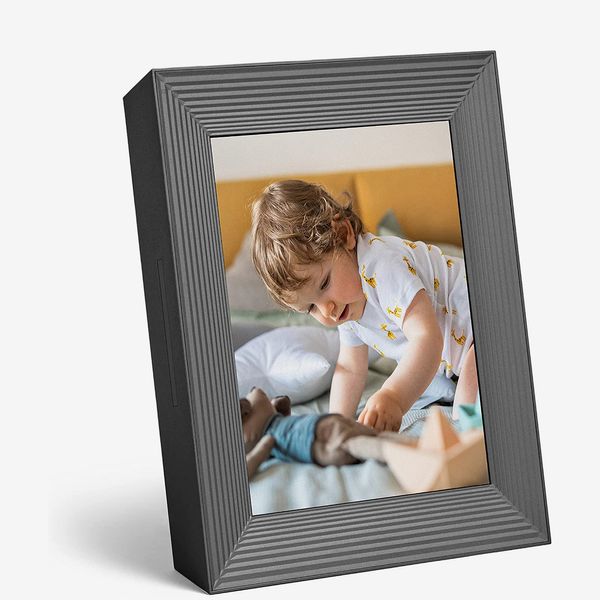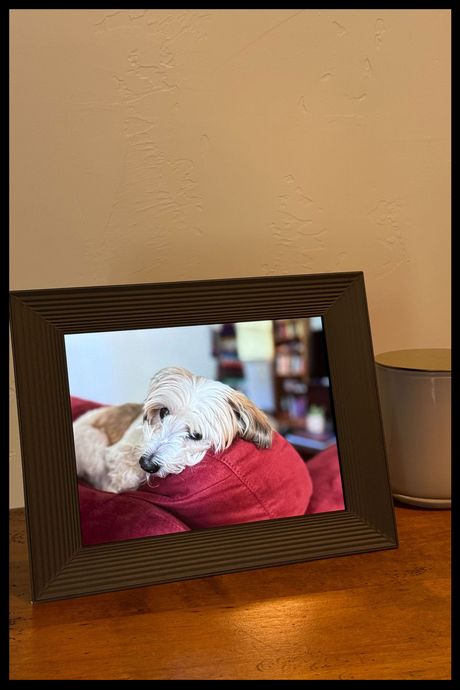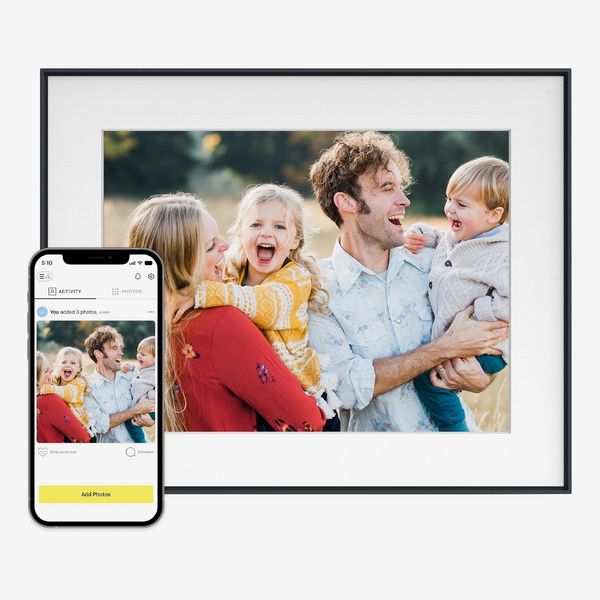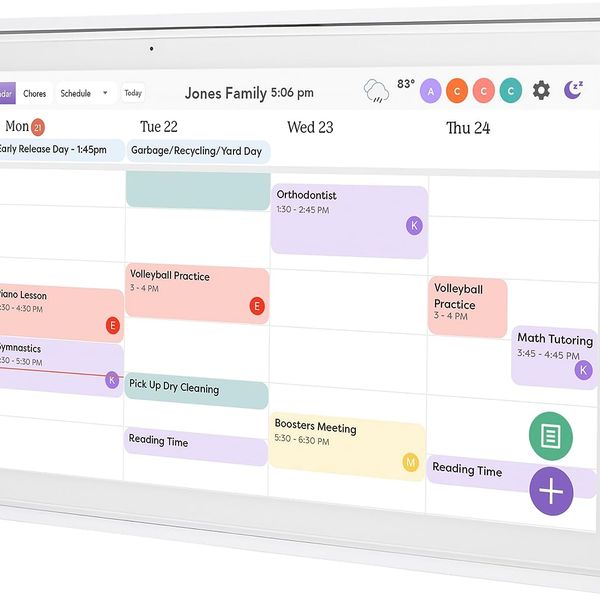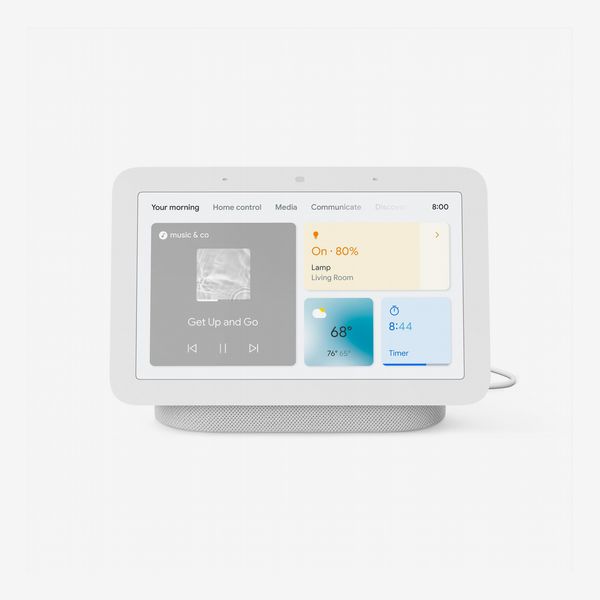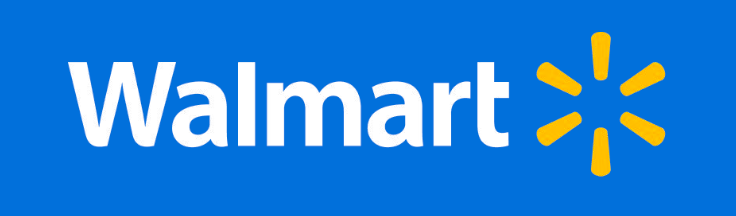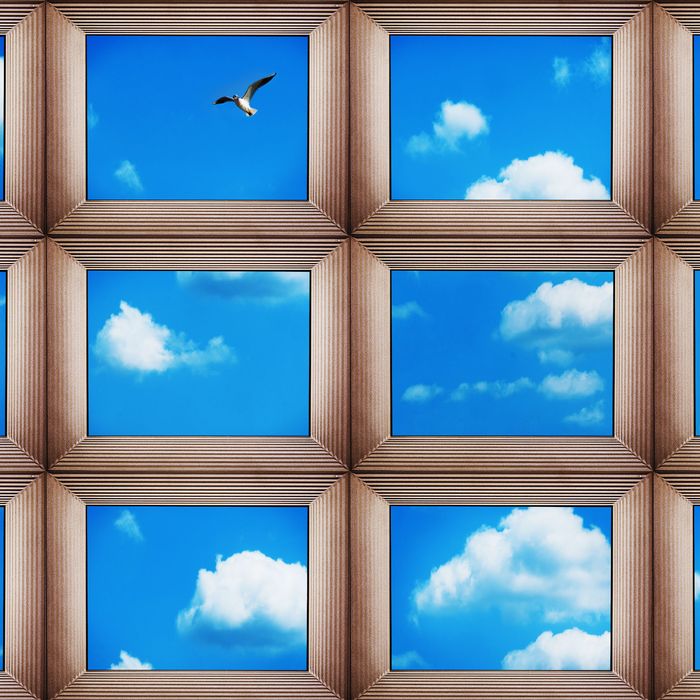
In this article
When I lived in a smaller apartment, I didn’t put much thought into hanging up family photos, mostly because I didn’t have the wall space. Once I moved into a larger home, though, the art I had accumulated didn’t fill up all my walls anymore and I’d grown more homesick than when I first moved out of state. Since placing a digital picture frame on my kitchen countertop, though, I’ve been able to grace my home with pictures of my sister and her kids who live states away, plus photos she and my mom upload, without having to deal with choosing, printing, and framing individual photos.
A digital frame makes it much easier to view the many photos on our phones or hard drives or in the cloud. Prop one up on your desk or mantel, plug it in, install an app, and you can have a stream of photos or videos from your camera roll rotating all day.
To find the best digital picture frame for you, I tested eight models with my own photo library, let family members send photos to my frames, and spoke with Strategist editors and writers who love their digital frames. Stylewise, digital picture frames trend toward the minimal and simple; you won’t find any gilt rococo options on the market. Probably the best-known maker of digital frames is Aura (all the podcast advertising probably doesn’t hurt), but there are many competitors offering different sets of features, and companies like Google make smart displays that double as digital picture frames. I looked for attractive options that could match a variety of décor styles, with clean lines in classic colors or simple decorative bezels.
Read on to find out what to look for and my picks for the best digital picture frames.
Update on December 15, 2024: Updated prices and checked stock for all products.
What we’re looking for
Photo-sharing method
Many digital frames require an internet connection to receive photos, so if you are buying a gift for someone who doesn’t have access to the internet, you’ll want to choose one that is usable without Wi-Fi. On the flip side, if you want to add photos straight from your phone via an app or to remotely add photos to a frame you’ve given as a gift, you’ll want one with a good app for uploading new images or a frame that can pull from a specific Dropbox folder or album in your camera roll. As long as you’ve got a Wi-Fi connection, this is the preferred method as you can always get more cloud storage, while on-board storage is more limited.
And if you want to display photos that are not originally digital — whether they were taken recently or years ago — the dedicated apps of some frames offer scanning options that make it easier to upload vintage and other printed photos or even a child’s artwork if you happen to have a young Picasso (or simply an enthusiastic crafter) on your hands. In any case, if you plan on having friends or family send you photos for your frame, you’ll want one that’s easy enough for them to send to without being an inconvenience.
Storage
Some digital picture frames have built-in storage to save photos locally on the frame or access them from a MicroSD card that you insert into it and that can be expanded using cloud storage. Others are exclusively cloud-based and require you to upload photos through an app, or you can email photos to the specific frame using a unique email address or send via MMS; those images will be uploaded directly, though the frames may require a subscription to their cloud service, which usually costs about $5 per month.
Screen size and resolution
Some brands offer smaller digital frames, but the most common screen size is around nine or ten inches, and the largest go up to 21 inches. For screen resolution, look for 720p or higher; anything lower and your photos may look grainy or blurry owing to fewer pixels. We’ve listed both the resolution and the diagonal screen measurement for each frame below; the device itself will be larger once you account for the frame around the screen.
Photo orientation
Most of us take photos in both landscape and portrait orientation, so the best frames will be able to adequately handle a mix of both no matter the device’s physical orientation in your home. Some frames will even show two vertical photos side-by-side when the frame is in landscape orientation to make better use of all their screen real estate.
Video and sound
Many frames are controlled using a dedicated app that allows you to manage when and how the photos are displayed. Some frames offer video playback and sound or are compatible with Apple’s Live Photos. Frames that have sensors for motion or light will allow the screen to go to sleep and wake up when someone passes by or the lights are turned on in the room. Some frames also have touch controls that let you swipe between photos or change settings without accessing an app.
Best digital picture frame overall
Photo-sharing method: Unlimited cloud storage | Storage: No onboard storage | Screen size and resolution: 9-inch screen, 1200p resolution | Photo orientation: Landscape or portrait | Video and sound: Yes
No frame I’ve tested has as straightforward a setup as Aura’s. In just a few minutes, I managed to sync an album of about 200 photos straight to my new frame, plus added my sister, mom, and dad, so they can upload photos as well. Doing so is as simple as tapping a link that opens in Aura’s dedicated app. The company’s frames are the ones my family and several Strategist writers and editors all swear by.
From the frame’s app, you can set the frequency at which photos alternate, the order photos are played in (shuffled or chronological), the speaker volume for video playback, and whether you want the photo borders to be black or white. You can even scan printed photos straight from inside the app, no additional hardware necessary. It lets you upload photos remotely, and you can invite multiple people to add photos to the same frame (users can even add comments and likes in the app). The frame also supports video and Apple Live Photos (something no other frame we tested offered) and has a built-in speaker for sound. The frame itself is attractive and minimalist with a sculptural ridged design, and it’s available in two colors, graphite or white quartz.
The Mason doesn’t have built-in storage, but you can upload unlimited photos using its dedicated app. You can also link the frame to a Google Photos or Apple iCloud account, send photos to the frame’s unique email address, or use Aura’s web uploader. I used the web uploader to transfer about 100 photos, and everything synced perfectly without any image-quality issues. Strategist senior editor Jen Trolio, who’s been using Aura frames for years, says she experienced some complications while using Aura’s web uploader with Apple’s Photos app, so if you’re going to upload from a Mac, it’s best to use files you’ve downloaded and can access from the Finder app. Unlike the Loop, it doesn’t support photo uploads via text message. This means you’ll need to keep your frame on a strong Wi-Fi connection, but that shouldn’t be a problem in most households. When the frame is connected directly to iCloud Photos or Google Photos, you can sync entire albums, so all you have to do is add select shots to that album, rather than adding them from within Aura’s app.
The Mason has a resolution of 1600p x 1200p and can show images in landscape or portrait orientation; its nine-inch screen has a 4:3 aspect ratio that is perfectly proportioned for smartphone-camera photos, while the frame will automatically adjust photos when you rotate it from one orientation to the other. A discreet touch bar on the edge of the frame lets you swipe through photos and videos. It also has an ambient sensor that can adjust the brightness of the display or put it to sleep depending on the light levels in the surrounding area. And if you’re planning to give the frame as a gift, Aura makes it super-simple to preload with photos so all your recipient has to do is plug it in and connect it to Wi-Fi.
Lauren Ragan, director of ad operations at Vox Media, gifted a Mason to her in-laws and says the simplicity and convenience are a huge plus. “It’s funny because they’re the opposite of tech savvy. They still used paper maps until a few years ago, but they figured out the frame right away,” she says.
The one major downside to the Aura Mason (and Aura frames in general) is in setting up additional frames. I had hoped I’d be able to transfer all the photos my mom, sister, and I have curated on my other frame (my sister is a diligent uploader to all our family frames), but there’s no such option; frames can’t be synced. You can add all the photos you’ve uploaded, but anything added by other family members has to be added to the new frame by them. You can email Aura’s support and they’ll do a one-time transfer of all the photos on another household frame, but even then, going forward, that’s another frame everyone will have to send photos to separately, instead of having a centralized account for multiple frames that everyone can feed photos to. One possible workaround is to have everyone add photos to a shared Google or iCloud album that is then synced with the frames. You may even prefer to be able to show different collections of photos on each frame in your home; I just wish it weren’t the sole option.
Best (less expensive) digital picture frame
Photo-sharing method: Unlimited cloud storage | Storage: No onboard storage | Screen size and resolution: 10.1-inch screen, 800p resolution | Photo orientation: Landscape | Video and sound: Yes
The Aura Carver’s specs, design, and functionality are similar to those of the brand’s Mason for a somewhat lower price. The main differences are that the Carver has a slightly larger screen with a lower resolution of 1280 x 800p and a 16:10 aspect ratio (compared with the Mason’s 4:3, which better accommodates photos taken with a smartphone camera), and it can be displayed only in landscape orientation (an “intelligent pairing” feature can match up related vertical shots to display them side by side). After uploading the same photos that are on my Mason review unit onto the Carver, I noticed that images on the Carver didn’t look quite as crisp and the details weren’t as easy to spot. Colors on the Carver are still vivid, and images do look good, even up close, but the extra $50 for the Mason gives you a better display. The Carver’s larger display makes it easier to see from a distance and provides more space for showing two portrait photos side by side. Compared to the Mason, the Carver has a slimmer, tapered profile, while the Mason is fairly thick all the way around.
The Carver is available in two colors, gravel and sea salt. As with the Mason, it’s very simple to preload with photos so all your gift recipient has to do is plug it in and connect it to Wi-Fi (this is easiest if they have a smartphone).
Trolio has gifted the Carver to multiple family members and called it the best thing she bought that year, noting, “Now that there are so many frames in my extended family, we can all add photos to one another’s frames too — it’s like having a private mini social network that is blissfully Zuckerberg free.”
Best large-screen digital picture frame
Photo-sharing method: Unlimited Cloud storage | Storage: No onboard storage | Screen size and resolution: 15-inch screen, 1600x1200 resolution | Photo orientation: Landscape or portrait | Video and sound: Yes
Aura’s large-screened 15-inch frame, the Walden, is my favorite to look at, as its high-resolution display makes photos easy to see from up close and from afar. I placed mine over my fireplace, and when I’m sitting on my couch on the other side of my living room, I can see all but the finest details of the photos that cycle through the frame.
On the software side, it works just like every other Aura frame: you and your family members can upload photos to it via the company’s app, sending over email, or syncing with your phone’s photo albums automatically. Setup only takes a few minutes, and you can prop it on a tabletop in landscape or portrait, or mount it directly to a wall with the included kit.
While testing the Walden, my neighborhood experienced several power outages, after each of which the Aura was able to quickly reconnect to my network and start playing photos again. Since it relies on cloud syncing to display your photos, it won’t show pictures when your network’s down, but don’t worry about that too much unless you’re trying to stay off the grid or live in a particularly chaotic climate.
Best digital picture frame that’s also a calendar
Photo-sharing method: Cloud storage | Storage: 8 GB onboard storage | Screen size and resolution: 15-inch screen, 1920x1080 resolution | Photo orientation: Landscape or portrait | Video and sound: Yes
Skylight’s Calendar, which has a 15-inch screen, has a bright display that’s easy to see from across the room. It’s as large as the Walden and makes it easy to see pictures from farther away with more detail than a smaller nine-inch frame like the Mason. (There’s a ten-inch version of the Calendar, but we like the 15-inch one more since the calendar is more legible.) It even has enough space to clearly show two portrait images side by side (just be sure to enable randomization in settings to avoid duplicates pairing up) and an automatic brightness setting that can toggle depending on the lighting in your home.
The Calendar, which can show photos in the same slideshow manner as any other digital picture frame when in photo mode, can display all your calendars (and your family’s) on one central display. You can also add chores and to-do lists. Since the screen is so big, it’s easy to see a week’s worth of appointments from the other side of the kitchen, and it’s simple enough for everyone in the family to use. The Skylight is more functional than the Nest Hub’s calendar functionality, which dictates your appointments to you instead of showing them on the screen, and requires you to verify your identity so it doesn’t read those events to another person. That makes the Skylight Calendar a better option for households that need to manage multiple peoples’ schedules.
Syncing is straightforward: You can email photos to your frame’s designated address or upload them directly from the company’s app. The app works well, but you can upload only 50 photos at a time. This won’t matter once you’ve gotten things set up, but the initial transfer can be tedious. I had to spend nearly an hour going through my photos, often mistakenly tapping photos I’ve already uploaded and having to fine-tune my selections to make sure I got every photo. Even for the most patient user, this process can quickly get frustrating; but thankfully, you only have to do it once per frame.
Jen Trolio, a senior editor at the Strategist, has a Calendar while her parents have the standalone frame version (which comes in 10- and 15-inch models). She likes its doodle feature, which lets you (or a kiddo) draw a doodle on a blank screen and then send it to any of your family’s frames, sort of like a digital version of a fridge painting.There’s a gifting mode which lets you pre-upload photos so your recipient doesn’t have to do anything but find a spot for the frame to start enjoying the photos.
The Calendar can be hung on a wall, and Skylight includes a three-piece metal mount that can be installed to support either portrait or landscape mode — but not both. It’s easy enough to switch, though, should you decide to rearrange your room or move to a new space. Skylight also just came out with the Calendar Max, which has a 27-inch screen and costs a few hundred dollars more, but as of this writing, units aren’t shipping until September.
Best digital picture frame for multiple syncing options
Photo-sharing method: 10 GB cloud storage (expandable to 50 GB with paid subscription) | Storage: 8 GB onboard storage | Screen size and resolution: 10-inch screen, 720p resolution | Photo orientation: Landscape or portrait | Video and sound: Yes
I’ve found that frames with touch screens are easier to manage, as even though you’ll mostly be interacting with them from your smartphone, you can toggle things like sleep mode in a pinch even when your phone’s across the house. The Nixplay’s screen allows you to do things like pause slideshows, toggle settings, and even “like” photos that spark joy, all without having to grab a remote or use your phone. You can flip the frame from landscape to portrait mode and easily swipe between your favorite photos or adjust the settings right on the screen. You’ll need Wi-Fi to upload photos using the Nixplay app or a web browser, or you can email photos to the frame’s unique address or import them from Google Photos, Dropbox, Facebook, or Instagram. You can also upload video clips, and the frame has internal speakers for audio playback.
This frame has 8 GB of internal storage plus 10 GB of cloud storage; you can upgrade to 50 GB of cloud storage by subscribing to the Nixplay Plus service for $50 annually or $15 quarterly. Membership also upgrades the frame’s warranty to a lifetime (the free warranty is only one year) and allows you to upload longer videos. That’s not as good a deal as Aura’s unlimited cloud storage, but the Nixplay has more options for syncing photos.
Although Wi-Fi is required to upload photos (there’s no USB port or microSD slot), the Nixplay will continue to display photos that have been uploaded even if it loses an internet connection. As with our top-pick Aura frames, you can invite multiple people to add photos to the Nixplay. It comes in black, white, steel, or “wood effect” and can be freestanding or mounted on the wall. A smart sensor wakes up the frame when you’re in the room and puts it to sleep when no motion is detected so you won’t have any flashy screens distracting you during movie night.
Best smart-display digital picture frame
Photo-sharing method: Cloud storage | Storage: No onboard storage for photos | Screen size and resolution: 7-inch screen, 600p resolution | Photo orientation: Landscape | Video and sound: Yes
The ultracompact, freestanding Google Nest Hub is the digital frame I’ve kept in my kitchen for about two years. It’s marketed as a smart display, but that just means it can easily go from a slideshow of my family photo album to playing a YouTube video while I cook or showing me what’s playing on Spotify. It’s especially useful if you have limited space in your home for an extra gadget.
Even without all that functionality, the Hub’s crisp, vibrant display just makes photos look great. My kitchen gets a lot of natural light, but even on a bright, sunny day, the Hub’s display (which automatically adjusts brightness and color temperature) never gets too washed out.
Predictably, it’s easiest to link the Hub to a Google Photos account, though you may need to pay for additional storage in Google Drive to make room for all your pictures. And because it’s a smart hub, you can use it to check the weather, set timers, and control lights or other connected devices in your home. Like the Skylight Calendar, you can access your calendar from the Nest Hub, but unlike the Skylight, it doesn’t actually show your events on screen. Instead, it’ll ask you to confirm your identity via voice to avoid any privacy issues, then read out your calendar events. It’s not as convenient, especially for managing a family’s worth of calendars, but it’s a nice added bit of functionality to an already feature-packed device.
In addition to its impressive capabilities as a picture frame, its speaker sounds great for jamming to a playlist while you cook dinner or kick back and relax. It won’t compete with a more audio-focused smart device like Apple’s HomePod or Amazon’s Echo Studio, but if you want a speaker that can show all your favorite photos while you listen to your favorite playlist, the Nest Hub can’t be beat.
Do note, though, that since it doubles as a smart display/speaker, it’s always listening for its “wake word.” If you’re particular about your home’s privacy, it’s probably best to stick with a dedicated frame.
Best cellular-network digital picture frame
Photo-sharing method: Unlimited cloud storage | Storage: Not listed | Screen size and resolution: 10-inch screen, 800p resolution | Photo orientation: Landscape | Video and sound: No
For the non-tech-savvy loved one who doesn’t have access to Wi-Fi, I’ve been impressed with theFamilink’s 4G-powered photo frame, as it’s a good way to feed photos into someone’s home when they don’t have home internet (great for grandparents and digital nomads). The Familink comes with three months of 4G service free of charge, and after that it’s about $7 per month. It does support Wi-Fi, so you don’t have to pay for the 4G service, but if you or your recipient has access to Wi-Fi, another similarly priced frame with a higher resolution may be a better option. Familink also limits uploads over 4G to ten photos per day, so if you’re sending a ton of photos, that’s another reason to connect it over Wi-Fi, which allows for unlimited uploads.
Photos look great on this frame’s 800p display — and just as good as the Carver, which has the same resolution — despite the PPI being lower than some other models we recommend . In my testing, even from a distance of around ten feet I could easily see the photos of my friends and family I’d uploaded and recognize everything in them.
Setup is dead simple too: Plug the frame in, scan a QR code in the company’s app, and you’re good to send photos within the app or via email. It’s a bit more manual than connecting to an existing photo library or dropping in a microSD card, but it provides a more curated feed of images for the recipient and lets them easily add photos without much fuss.
It’s not without its caveats: It does require some form of connection for the initial photo transfer, its landscape-only kickstand props out at just one angle, and it doesn’t support video or audio playback so it’s strictly for viewing photos. It comes in one light-wood finish, though in addition to the ten-inch version, there’s a smaller seven-inch model if your space is limited.
Best digital picture frame for ease of use
Photo-sharing method: Text message, Wi-Fi upload | Storage: 16 GB | Screen size and resolution: 10-inch screen, resolution not listed | Photo orientation: Landscape | Video and sound: Yes
While most digital frames receive photos via email or cloud upload (usually in an app), the Loop’s key feature is the ability to receive them via text message, something no other picture frame I’ve tested offers. This gives your tech-averse family members a simpler way to send pictures than via email. They’ll have to store your Loop frame’s designated phone number, but they add it to their contacts just once.
The Loop has a touchscreen, which lets you complete the entire sign-up process directly from the frame. That’s not as simple as doing it from the app, however, which takes only a couple of minutes, upload included. Although the company doesn’t list the frame’s resolution, it’s high enough to produce crisp images that look great even from afar. I placed my review unit on my kitchen bar during testing and could see pictures from my living room ten feet away.
The Loop’s only shortcoming is that, unlike the Nixplay or Mason, it works only in landscape mode. You can set it up to display two portrait images side by side, but you can’t prop it up vertically to better showcase them individually.
Best digital picture frame for art and photography
Photo-sharing method: Cloud storage | Storage: 8 GB | Screen size and resolution: 21.5-inch screen, 1920x1080 resolution | Photo orientation: Landscape and portrait | Video and sound: Yes
The Meural Canvas has the best screen of any frame I’ve tested, and is about as close as you can get to making large prints of your favorite smartphone photos without having to run and get them printed. The 21.5-inch screen, which has a gesture-friendly panel right below it, is bright, colorful, and easy to see from distances of even 20 feet. The Skylight Calendar and Walden’s 15-inch displays are the only ones I’ve tested that come close to the Meural’s size, and the extra screen space is especially noticeable when you’re farther away.
Given its size, there’s no option to prop the Canvas on your desk or coffee table: This one’s strictly for your walls. Everything you need, including a level, comes in the box, though, no trips to the hardware store required.
As with most other frames, you can send photos to this one via the app, but it doesn’t have a designated email address. That makes it a little less family friendly, as you’ll need to manually upload photos loved ones send you.
In place of that convenience, however, is the Canvas’s main strength: It’s a great display for art. It comes with a few art packs preinstalled: a collection of modern art, another of classical art, and one of various waterfalls. There are a ton of other options, but they all include an additional purchase. That’s a bummer as the Canvas costs quite a bit more already, but if you have limited wall space and want to blend in art with your family photos, no frame does it better.
Our experts
• Lauren Ragan, director of ad operations at Vox Media
• Jen Trolio, Strategist senior editor
The Strategist is designed to surface the most useful, expert recommendations for things to buy across the vast e-commerce landscape. Some of our latest conquests include the best women’s jeans, rolling luggage, pillows for side sleepers, ultra-flattering pants, and bath towels. We update links when possible, but note that deals can expire and all prices are subject to change.
Every editorial product is independently selected. If you buy something through our links, New York may earn an affiliate commission.